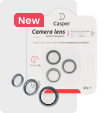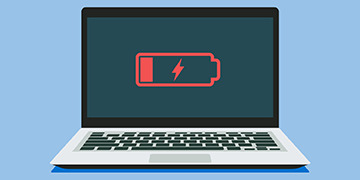No battery lasts forever. If your laptop is several years old, chances are the battery isn’t lasting as long as it once did. Here’s how to check the long-term health of your battery in Windows, macOS, ChromeOS, and Linux.
Check battery health in Windows
Windows doesn’t make this information as easily accessible as the iPhone, but you can still find it with a simple command in Windows’ PowerShell or Command Prompt terminals. Click the Start menu, search for “PowerShell” or “Command Prompt,” right-click the icon, and select “Run as Administrator.” Then type the following command and press Enter:
powercfg /batteryreport /output “c:\batteryreport.html”
Powercfg is a tool introduced in Windows 7 and also included in Windows 8, 10, and 11. This command generates a report and saves it to your C: drive. If you don’t have administrator privileges, you can shorten the command so that the file is saved in your home directory.
powercfg /batteryreport
If you get a 0x422 error when running this command, check to see if the “Diagnostic Policy Service” is disabled in services.msc (Windows Services Manager). This service must be enabled for this command to work properly.
The report is a simple HTML file; double-click it to view its contents. Scroll down to the “Battery Capacity History” section and look at the last item in the list. The left side shows the fully charged capacity (in mWh), and the right side shows the battery’s initial capacity. On my laptop, the battery’s initial capacity was 48,944 mWh, and it currently has approximately 45,007 mWh, meaning it has approximately 91% health remaining. Not bad!
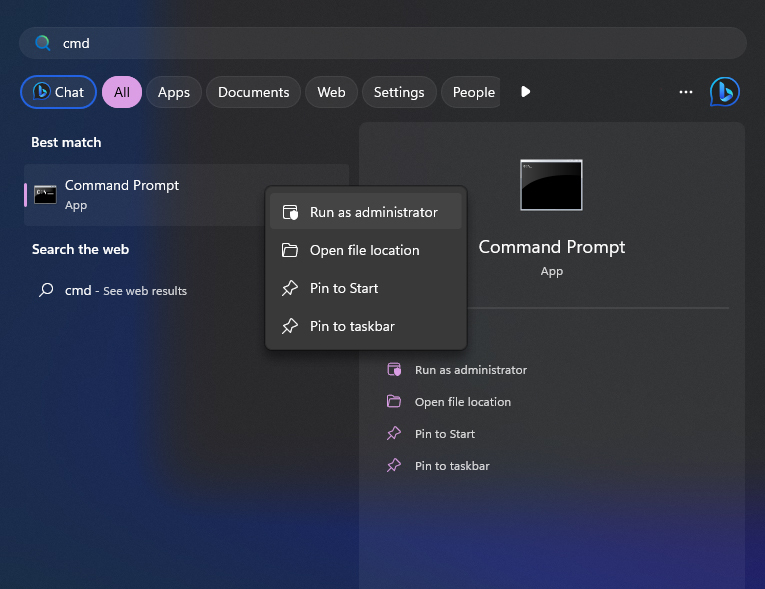
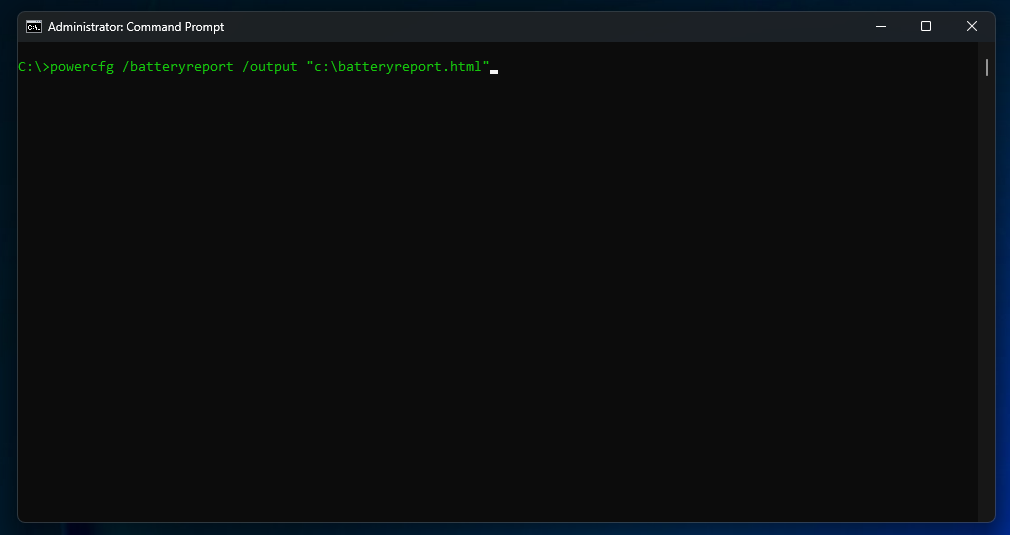
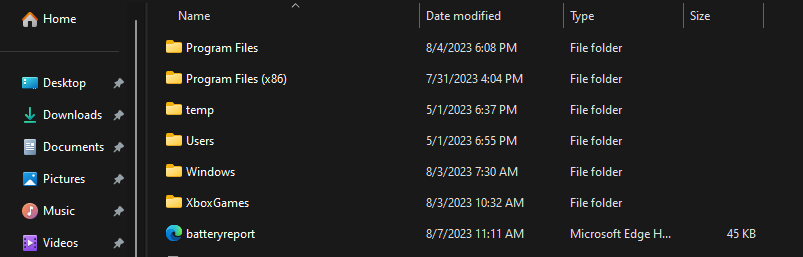
You can also scroll all the way to the bottom of the document to see Windows’ estimated battery life (in hours), but this obviously depends on many factors (such as whether you’re browsing the web, watching videos, or playing games), so don’t trust it directly.
Some OEMs may use specific software (such as Lenovo Vantage, Dell Power Manager, and HP Support Assistant) to provide deeper insights into the health of your laptop battery. While this software provides a more user-friendly way to access battery health information, the data presented is often less comprehensive and therefore less accurate than the information provided by using Windows commands.
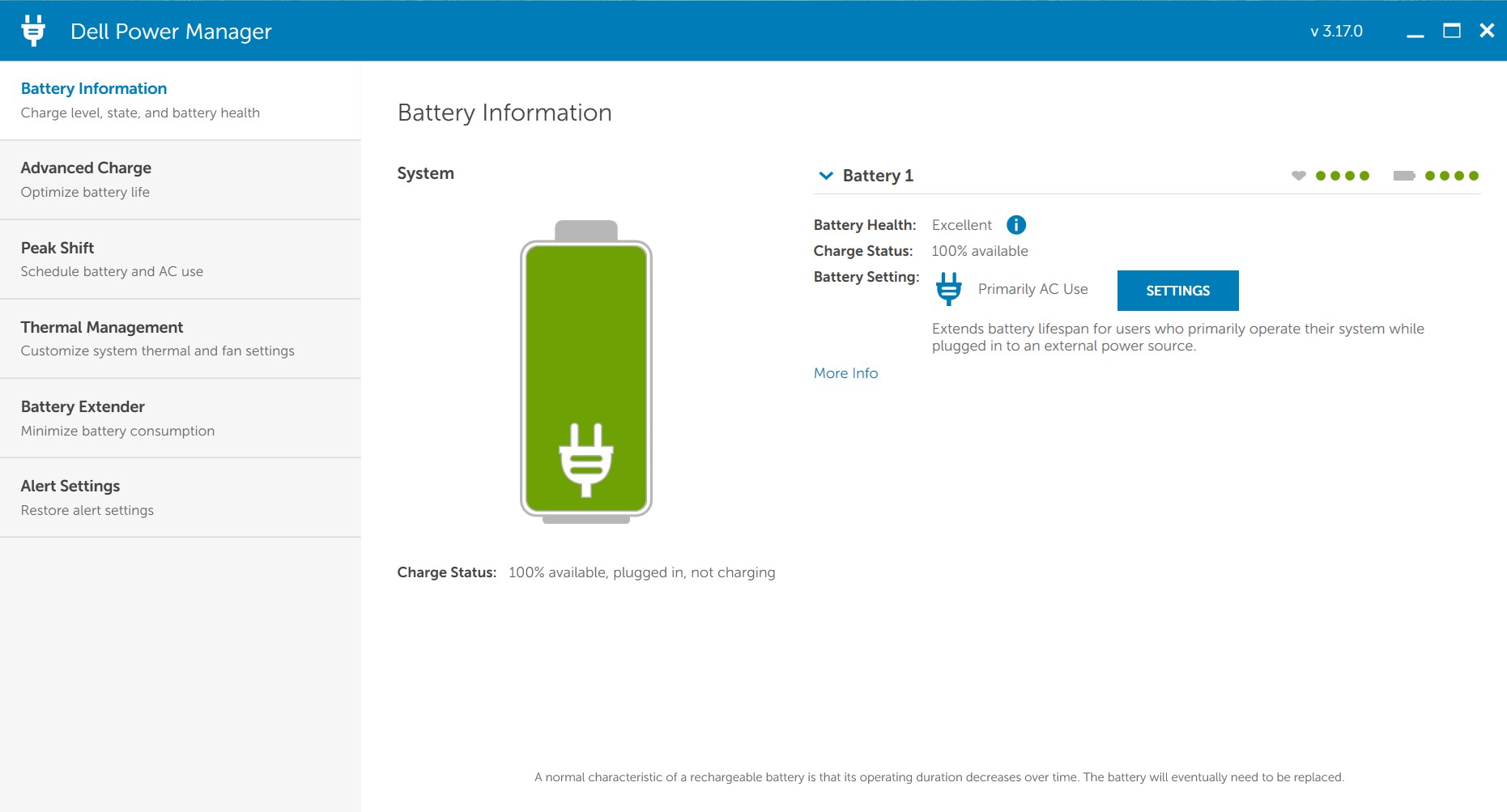
If your battery’s health has deteriorated to the point where you’re beating yourself up every time it runs out of charge, you can restore its original lifespan by replacing it. You can buy replacement batteries for Windows laptops from various manufacturers at the DT-Smart parts store. Depending on the model, a replacement battery costs from $30 to $120, a small price to pay to add a few years of useful life to a computer that costs hundreds of dollars. Once you have your battery, check out our free laptop repair guide to learn how to replace it.
Checking Battery Health on Mac
MacBook users have two ways to check their battery status. Please note that the steps and information available may vary for Macs running macOS versions earlier than Sonoma (macOS 14).
To quickly check your battery’s health, click the Apple logo in the top-left corner of the screen, select “System Settings,” then “Battery.” You can also access battery settings from the battery icon in the menu bar.
Battery settings will display either “Normal” or “Service Recommended,” the latter indicating component degradation. MacBooks with Apple Silicon even display the battery’s capacity as a percentage of when it was new.
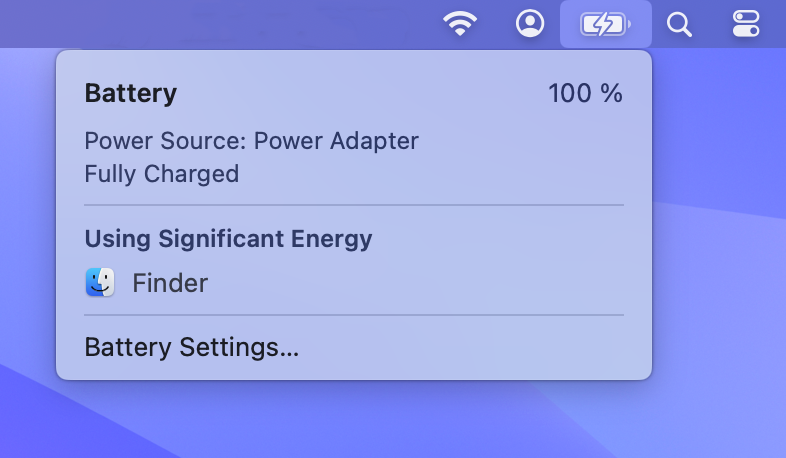
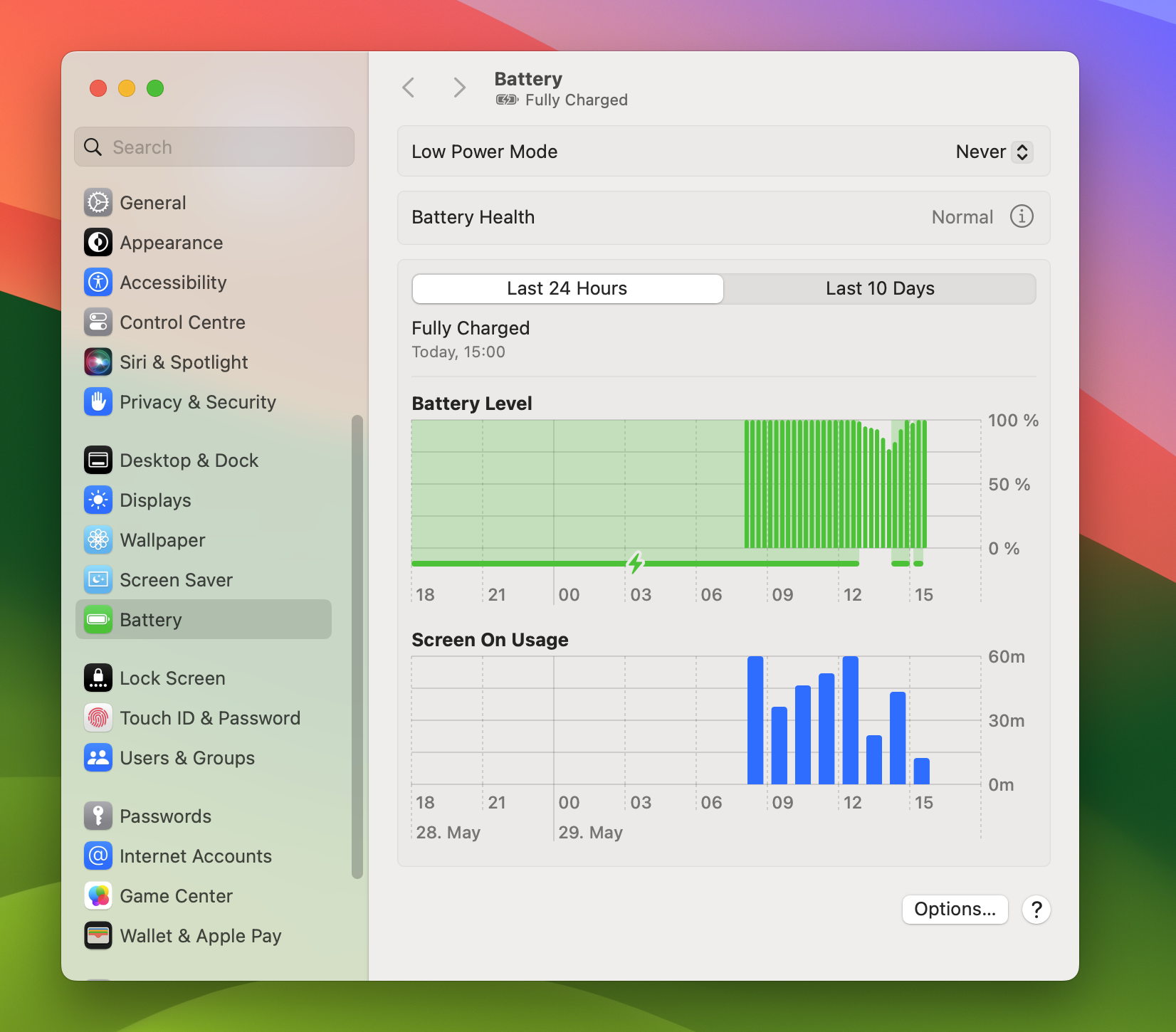
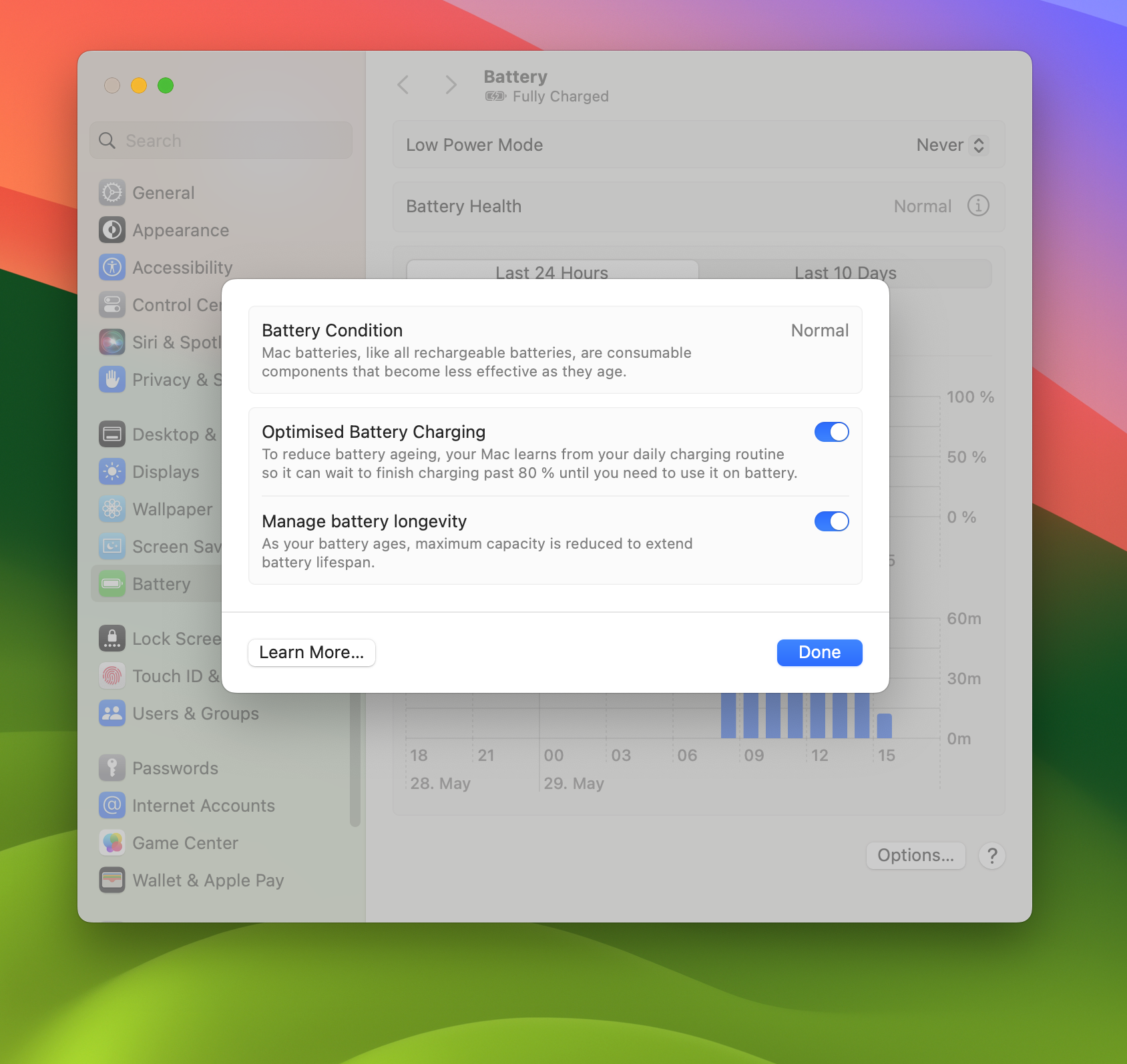
To get an accurate cycle count, use the System Information application in macOS. You can search for System Information using Spotlight, or find it in the Utilities subfolder of your Applications folder. Once it’s open, scroll down to “Power” in the left sidebar and select it.
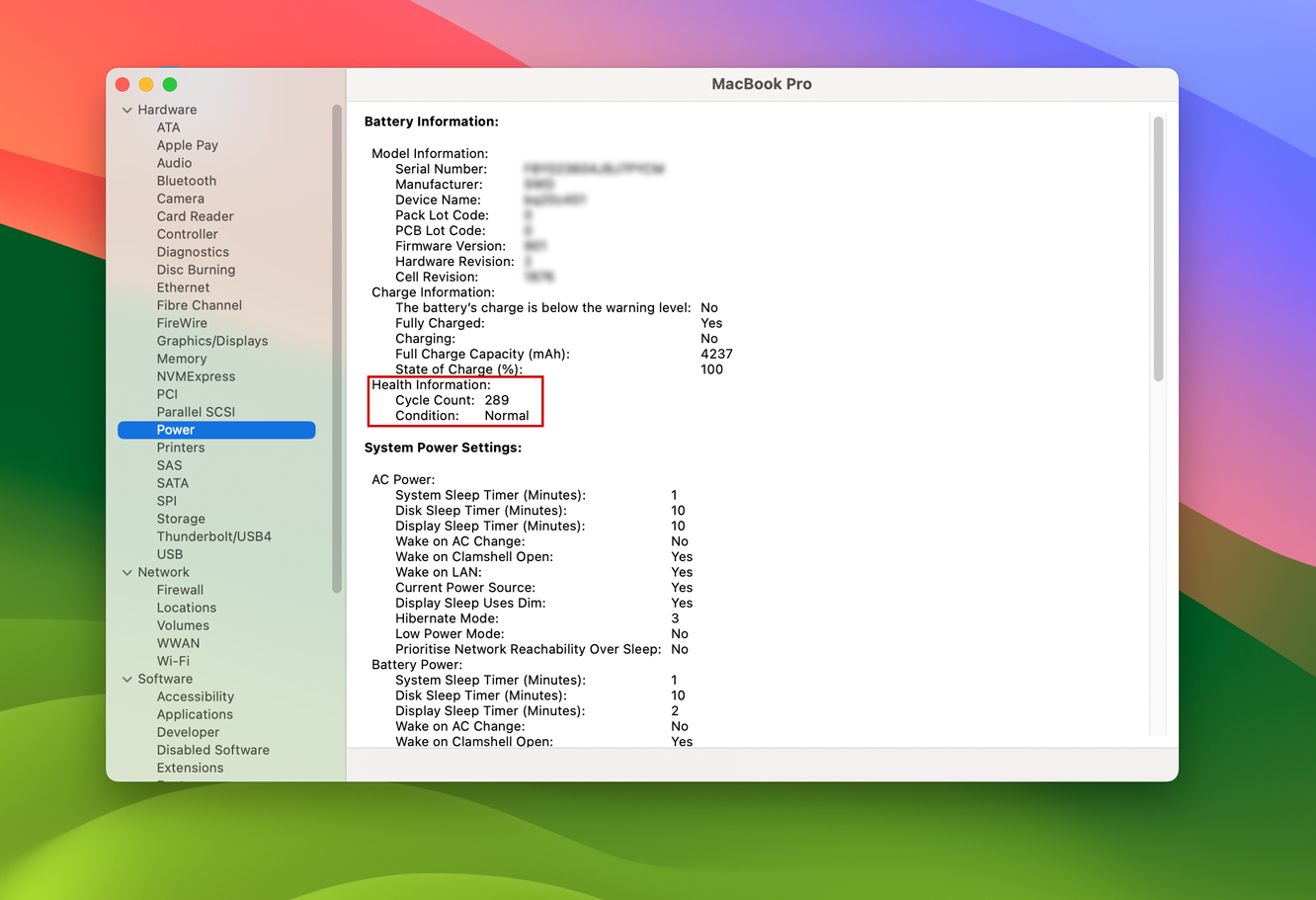
If you need more detailed information, you can compare its cycle count to the cycle limit for your MacBook model, its full charge capacity to your battery’s original size (in mAh) (check our parts store if you’re unsure), or download an app like coconutBattery to present this information in an easier-to-read layout.
If your MacBook isn’t holding a charge like it used to, consider replacing the battery yourself. We sell replacement batteries for the MacBook Pro, MacBook Air, and MacBook, as well as the tools needed to do so. We’ll even show you how to do it in a handy Mac laptop repair guide.
A new battery can easily add years of use to an older device. And with batteries typically costing less than $100 (or more if you get a full “repair kit” with tools included), the return on investment is quite significant—after all, most laptops cost hundreds or even thousands of dollars, and their batteries typically only last a few years before they wear out.
Check battery health on your Macbook
ChromeOS provides two convenient ways to check your battery’s condition: the Diagnostics app included with the operating system since version 90 (released in 2021), and the classic method using Chrome Shell (CROSH).
To open the Diagnostics app, open the Quick Settings tray, click the gear icon, and navigate to “About ChromeOS” → “Diagnostics.” You can also search for “Diagnostics” using the macbook launcher. On the battery card, you’ll see the health, cycle count, real-time current draw, and a button for running a short discharge test.
If you’re using an older version of ChromeOS or simply prefer the control of the command line, press Ctrl + Alt + T in Chrome to open the Crosh tab and enter:
battery_test 1
This will display the current charge level, charge status, and battery health. Unplug the charger and try running it for a longer period (for example, battery_test 30 would test the battery for 30 seconds) to get information about its discharge rate. To get an accurate cycle count, enter:
battery_firmware info
If your macbook battery appears to be severely worn, don’t worry. DT-Smart offers replacement batteries and free step-by-step repair guides for a variety of macbook.
Checking Battery Health on a Linux Laptop
If you’re using Linux, you’re probably used to using a console to achieve this. However, some desktop environments, such as GNOME, offer more beginner-friendly graphical solutions, such as gnome-power-statistics. KDE Plasma even displays battery health directly when you click the battery icon in the system tray.
If your environment doesn’t have this, there are two commands that can help you find your battery status. Simply open a terminal window and enter one of the following commands to find the path to your battery:
upower -e | grep BAT
or
upower –enumerate
and look for a path containing “BAT.”
You can then use the device path to read Energy-full (current capacity) and Energy-full-design (factory capacity). If your firmware tracks it, you’ll also see the charge cycles:
upower -i /path/to/device
In addition to UPower, there’s also the acpi command, which provides information about the Advanced Configuration and Power Interface (ACPI) on your system. Open a terminal window and enter the following command:
acpi -i
This should provide firmware-provided battery health information, including the design capacity and the last full capacity.